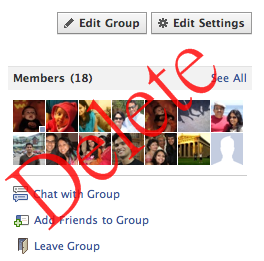This article will show you how to delete a Facebook group. Many of us would have try to delete the Facebook group but there is no internet option given by Facebook to delete a Group. I will show you how to delete a Facebook group in few steps. Just follow the procedure to easily remove or delete your own created FB Group.
Actually a Facebook Group is automatically deleted when there is no user or no member in that group. As a admin or creator of the group, if you will leave the group, it will remain as it is on Facebook with all the other members in it. So to delete the FB Group you first have to delete all the members present in the group. Just follow the procedure below to delete the Facebook Group : Open the Group you want to delete, then click on the “About” tab and select “All Members” from the drop down menu.
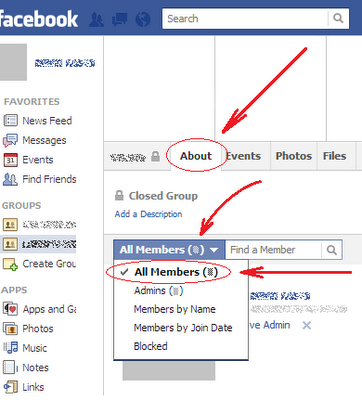 All the members of the Group will be seen on the page now. Click on the ‘X’ at the right extreme of all of them except you, one by one. Each time you do this you have to confirm the action by clicking on the “Confirm” button that will appear. Once you delete all the members of the Group and you are the only member in the list, click on the X at the right extreme of your name.
All the members of the Group will be seen on the page now. Click on the ‘X’ at the right extreme of all of them except you, one by one. Each time you do this you have to confirm the action by clicking on the “Confirm” button that will appear. Once you delete all the members of the Group and you are the only member in the list, click on the X at the right extreme of your name.
Facebook will show you a message telling you that, since you are the last member, leaving the group will also delete it. Just click on the “Delete Group” button to confirm the action. This way your group will be deleted.